Today we’re going to walk through how to set up a website. It doesn’t need to be stressful to create something that will be useful for you! I’ve gone through this process somewhat recently myself so I’ll be sharing what I’ve done (or wish I’d done haha) along with resources that may work for you.
Last month we looked over goals for our website so if you haven’t checked that out, now would be a good time to do so. Having a general idea of what we want our website to be like will help as we get started.
No pressure if you don’t have it all figured out yet though, there will be plenty of chances to change things up as we move along!
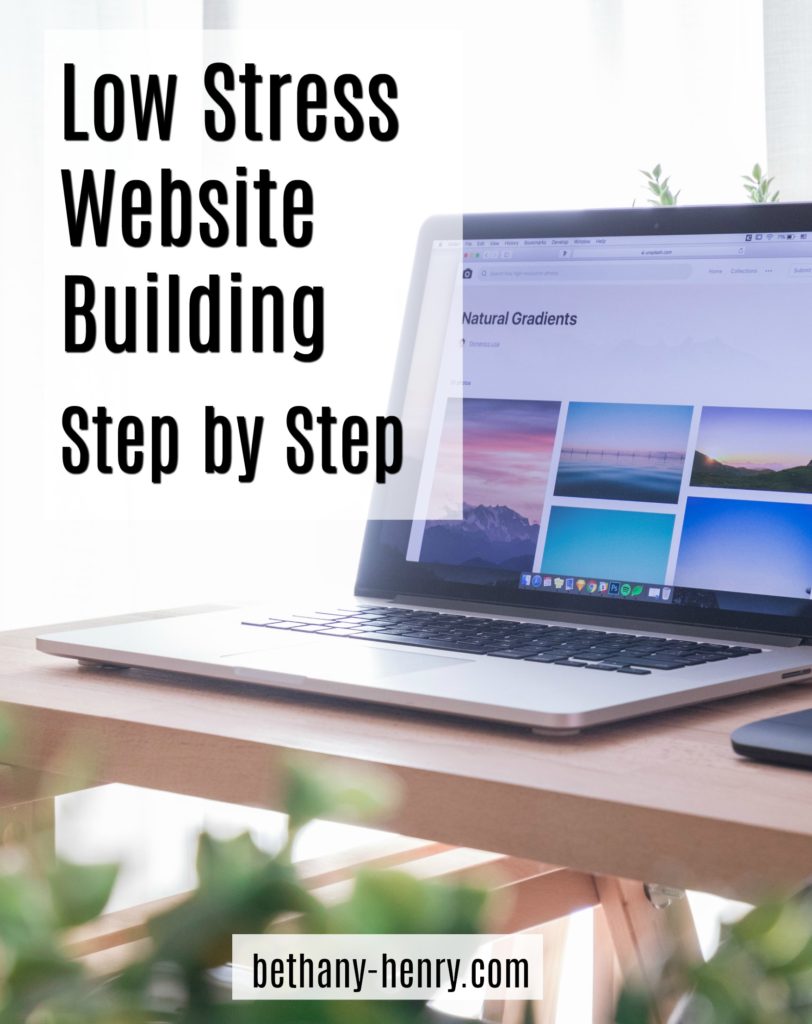
Website Building Step by Step
Prep Step: Decide the basics of what kind of website you want to build.
What do you want your website to do for you? What are your goals? This will influence what type of website you build.
Are you looking for a basic online calling card? You may want to build an extremely simple website with some information about yourself and a contact form.
Do you want to start a blog? There are many resources to help with that.
Are you looking to set up a way to sell products or display photographs? There are ways to do that as well.
No need to panic if you don’t know all your plans. These things can all be changed around later on, that’s one of the beauties of creating things online. We just need a place to start. 🙂

Step 1: Choose where to build your website.
There are several good options out there for where to create your website.
Free Options
Free options are nice if you want something simple (they generally don’t provide as many choices), you don’t mind advertising for other people (you usually can’t remove the site’s branding), and you don’t plan to sell anything.
These free sites are especially good for people on a low budget, if you want more time to experiment with your website goals, or for personal hobbies.
My favorite free options:
Blogger
This is a site specifically for bloggers (as the name implies) so if you’re looking to set up a simple blog, this may be the place for you! It’s quite straightforward and easy to use.
Fun fact: I’ve actually published two blogs through Blogger which I used while traveling abroad to share updates with family and friends. If you’re interested in hearing about my adventures teaching English in Macau or my travels through Semester at Sea (or if you just want to see an example of what you can do on this platform), feel free to check them out and see a blast from my past!
WordPress.com
Note: This is not to be confused with wordpress.ORG which I will talk about later. Yes, I know that’s confusing and you can read more about it here.
WordPress.com has a variety of simple websites that you can create for free. It also does have paid plans available if you decide down the road that you want more options, such as your own domain name. I’ve heard that it has a really great community of people to get connected with so that could be a big plus.
Paid Options
These options give you more control over site layout/colors/themes etc, as well as letting you remove site branding and have your own domain name. You can also use these sites to sell your own products, host ads, or have affiliate links etc.
Note: What you are paying for here is a place to host your website, which means you will create your own website and the hosting site will store it for you and allow it to be viewed online. It’s kind of like renting a spot for your website to live. Most people who pay for hosting then create a site for free using WordPress.ORG (which is what I do!) so that all you are paying for is the hosting.
What I use:
Bluehost
I use Bluehost because after doing some research I found them to be the most cost-effective for my needs which is important to me . They also provide free SSL certification for their sites and have been fairly easy to use which is great!
For anyone looking for a bit of extra support setting up their website, Bluehost just started a new (free!) program called Blue Spark which provides expert advice to walk you through the process of using wordpress.
Of course, you’re always welcome to ask me questions as well, though I can’t claim to be an expert. 😉
Other reputable options are:
WordPress.com (you can upgrade your free site to a paid site to gain more control and remove branding), Wix, and Squarespace. I’ve found these options to be more expensive than Bluehost but depending on what you’re looking for they may be a good fit for you.
Time to choose!
Figure out what you think makes the most sense for you and let’s go for it! Down the road if you really need to change platforms you can.
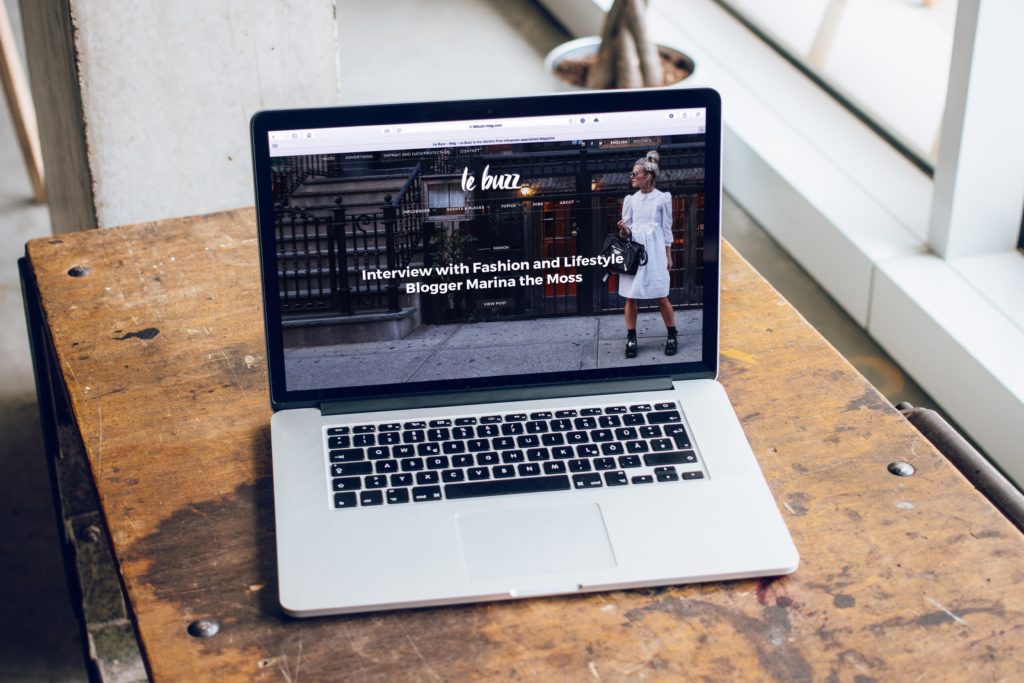
Step 2: Pick a domain name.
This is the fun part, right? 🙂
Maybe you already KNOW what you want to name your site for sure. In that case, awesome!
My general advice would be to use your own name. This is because even if you change the focus of your site down the road or expand your products, it will always be YOUR site. Our name is our brand.
Of course there are always exceptions! We just want to keep things simple if possible. One good way to test your site name is to ask some friends or imagine yourself telling someone the domain name out loud.
Don’t sweat it too much- while the domain name won’t change (unless you buy another one) you can always change the header and title on your website itself to reflect what you want your site to be called.
Step 3: Pick a starting theme.
I say “starting” theme because while having a good theme is important, sometimes you won’t even know what you need or like until later on.
So find something that seems to fit your basic needs and keep in mind it can be changed later on. Here’s a list of great free themes if you want a place to start.
Step 4: Draft basic pages.
There are a few core pages that pretty much every site should have. Don’t worry too much about making them perfect, for now we’re just getting something in place to get started.
Pages to include are:
- About Me
- Contact Me
- Site Policy/Privacy Policy (check out my site policy for an example if you want)
Other common pages to include are:
- Email Sign Up (I use mailchimp which is free and can be connected with your site)
- Products/Sales Page
- Frequently Asked Questions
Definitely include a picture of yourself if possible- everyone loves a personal connection!
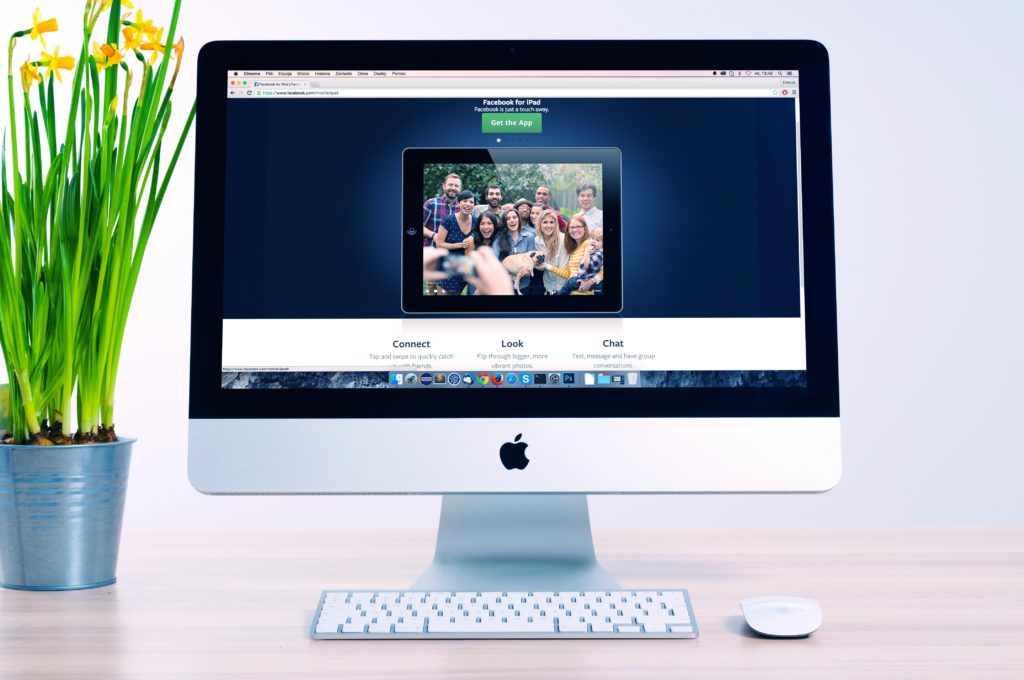
Step 5: Decide your essentials.
There are a million things you COULD do on your website, but if you’re like me you could also fiddle with it forever and never get it published. I found it really useful to make a to-do list of the basic things I needed before publishing, the things I wanted to do shortly after publishing, and the items that I would add later on. This kept me moving forward and gave me a way to keep track of things that were important to do at some point but didn’t need to be done immediately.
Here’s a nifty checklist I used as a base guide, as well as some more in depth info on setting up wordpress specifically.
Remember though, for now we can keep it simple in order to get started!
We’ll talk more about some of these items next month (SEO, monetization, graphics, email, etc).
Step 6: Evaluate your plan moving forward.
Do you want to blog every week? Or are you planning to just check in every 6 months or so to make sure everything still looks awesome?
We don’t want to be caught surprised or unprepared for the tasks we’re setting up for ourselves.
Step 7: Proofread
Check your spelling and look over your pages for anything that looks wonky.
Step 8: Publish
DO IT! Even if you don’t feel ready. I believe in you <3
Step 9: Freak Out.
Yeah, it’s okay to freak out a bit. I know I did.
Step 10: Celebrate yourself!!!!!! And send the website link to your mom/neighbor/cat/brother/co-worker/critique group/everyone you know.

Congratulations, my friend! You just did a thing! I’m excited for you!
Keep up the good work, check out my regularly updated resource board for more info, and stay tuned for the follow up post on what happens next. 🙂
Have you set up your own website? Feel free to share the link in the comments below so we can admire it!!
And if you have any website tips or questions, feel free to comment below or send me a note.
Happy creating!
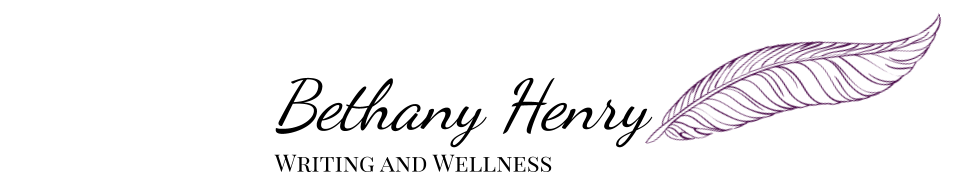



One thought on “Low-Stress Website Building Step by Step”
Comments are closed.