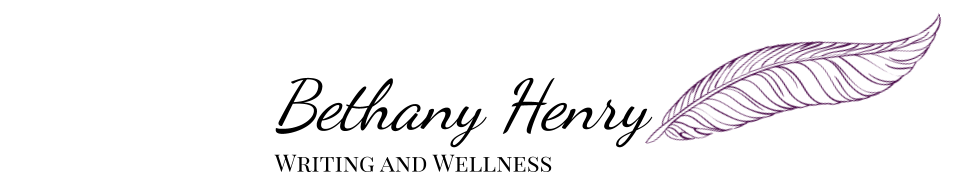Today we’re moving beyond basic website setup to look at a few things that can really make your site work well for you.
These details and functions will enable your site to do more to connect you with your ideal audience and to save you time in the long run.
This is part 3 of the Website Building series. If you haven’t already, check out my earlier posts on identifying your website’s purpose and a step by step guide for putting together a basic website.
Topics we’re looking at today are:
- Email Sign Up
- Privacy Policy
- SSL & Security
- SEO
- Social Media
- Pictures
- Branding
- Header and Logo
Any of these items could be a blog post (or series) completely on its own so keep in mind this is just a quick overview. I’ve tried to include helpful links with more guidance and (as always) feel free to contact me or comment below if you have any specific questions!
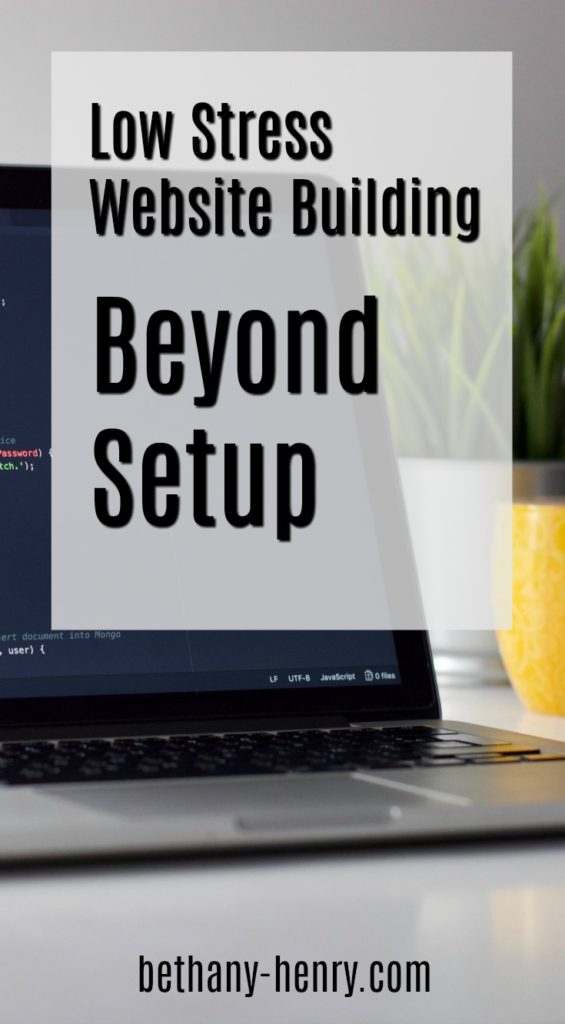
Email Sign Up
With an email list you can share new information and products with your audience, as well as develop a more personal connection.
Lots of people say this is one of the most important pieces to include on your website, though it won’t be relevant for everyone.
Creating an email list is definitely important to consider, even if you don’t need it at the moment. An email list is a relatively simple way to increase the connection with your audience.
For myself, I don’t have a regular newsletter for my site but readers can sign up to get my latest blog post emailed to them weekly. This is all automated (yay for less work for me!) and is a more convenient way for some people to read my latest posts. Win-win! And if I down the road I decide to create a newsletter, giveaways, or other news, then my mailing list is already started out.
There are several great free resources that can help you create an email list for your blog.
I use MailChimp and have been pleased with the service, though at times it’s a bit tricky to figure out what I’m doing. (Though that could just be me haha.) Fortunately there are some good help guides on their site and elsewhere.
For further reading: The Ultimate Guide to Using MailChimp and WordPress is a resource I used and appreciated when getting started.
MailerLite is another free service I’ve heard good things about.
Note: I’m not affiliated with either of these services.
Both MailChimp and MailerLite are decent so it’s just a matter of what you feel more comfortable with. Once you’ve created an account, you should be able to create a sign up form to place on your website and start building your email list.
Then once you have a signup in place, I’d recommend signing up yourself just to make sure it all works how it’s supposed to. 😉

Privacy Policy
I mentioned having a privacy policy already in my last post but it’s worth mentioning again, especially if you’re creating a mailing list. In fact, if you’re gathering any type of information on your site, you are legally required to have a privacy policy in place.
Here’s some extra reading for more info on blogging legally.
You can check out my site policy as an example, but do keep in mind I’m not a lawyer so if you have any questions or concerns you should look up the specifics of your situation or contact an expert.
SSL & Security
SSL stands for “secure sockets layer” and basically keeps your website secure and the information on it from getting stolen.
This may not be strictly necessary for everyone, for instance if you aren’t collecting any personalized information. However, if you have an email list or hope to sell anything from your site, it’s a good idea to make sure it’s secure.
Not sure if your site (or any site) is secure? Look at its URL. If the site is secure there should be a little lock symbol and the site should start with “https.”
If your website is hosted by Bluehost (which is where I host my blog) you should have received a free SSL certificate when you signed up which you can then activate. It’s a simple step but it keeps your site secure and reassures people you are a professional.
If you aren’t hosted by Bluehost, it’s worth looking into further to find out your options. SSL is standard security and non-secure sites aren’t seen as reputable by search engines or by many readers.
One other note regarding your website’s security: Having one or more plugins installed for both site security and for backing up information is a good idea. There are many plugins available including several good free options.

SEO
SEO stands for “search engine optimization” and basically it’s how google and other search engines decide which pages rank highest when people search for them.
Increasing our SEO therefore increases our visability online.
Since we want people to visit our websites, it’s to our best interest to rank as highly as possible with search engines. The top few pages that show up after a google search get significantly more attention than pages ranked lower down.
So how do we increase our SEO?
For WordPress users, there are some great free plugins that help make your site SEO friendly.
These plugins will encourage you to choose a keyword for each post and to optimize each post with pictures, links, and headings to increase the likelihood it will be ranked higher by search engines.
Sound simple enough? There’s more (of course) that can be done to increase the rankings and get our pages on google, but this is a good starting place.
For more info check out The Beginner Guide to SEO.
Social Media
There is a lot of value in connecting our website with social media. This is where we can find and connect with our audience and hopefully have our content promoted and shared.

Even something as simple as creating a facebook page for your website including basic info can be helpful. This can connect potential readers/clients together and help them find you.
Before signing up for every social media site you can think of (that sounds exhausting), try to identify the 2-3 forms of social media you like best. What do you think is the best platform for sharing your website? Where is your target readers active? Do you need a social media presence at all?
To get the nifty “share” icons on my website, I use a free plugin called “Sassy Social Share,” but there are lots of options available.
I’m active on facebook and pinterest so if you have questions about those platforms in particular, please let me know!
Find what works for you, feel free to experiment, and have fun with it!
Pictures
You want your website to look awesome, of course. This means you want to be using high quality, eye catching pictures.
You know what you don’t want? Lawsuits.
That’s why it’s important to be careful where you get your pictures and make sure they can be used for commercial purposes. Here’s a quick guide on Where to Find Free Images for Your Blog.
The sites I use pictures from are:
Whether you take your own pictures or subscribe to a photo service online, there are lots of great options out there! Just take the time to make sure you aren’t stealing anyone else’s work.
Branding
“Branding” is a buzzword that gets around a lot re: blogs and businesses. It basically means the feel, mood, or image you are portraying with your website.
If you use a lot of bold colors and big fonts, that is a different kind of “brand” than if you used pastel colors and elegant cursives.
Your brand is how people are going to remember your site and what you have to offer. It’s the first impression formed and it’s helpful to keep it consistent. If some posts are in neon yellow and others are in pastels, your readers won’t know what to expect from you.
Think about who you are and who your audience is. What do you want to say with your website? Sleek and modern? Playful and fun?
If you haven’t looked at different wordpress themes yet, this is a good place to start. Remember, many colors and other options are customizable, even with free themes.
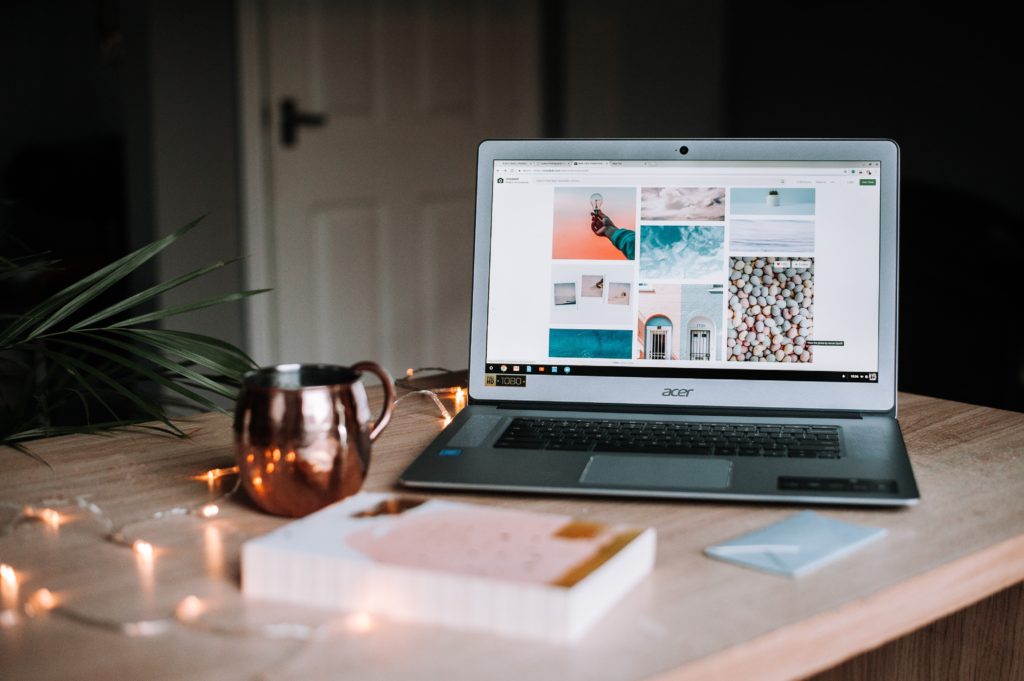
Header and Logo
Your header and logo should go along with your site’s theme and are probably the first visuals people will see.
The header and/or a logo don’t need to be expensive or complicated- I created mine with google drawings. Canva and PicMonkey are great resources for this as well. Something as simple as having your website title in a font and color that fits with your blog’s brand can really tie everything together.
Extra: Ever heard of a favicon? This is the little picture that shows up above your site in the browser bar. Honestly, it’s not a huge deal if you customize it, but it can make you look more professional to take this extra step. Just upload your logo here again and you’ll be set.
See steps 3 & 4 of this How to Customize WordPress 101 guide for more info, they’ll walk you through it a bit more.
Phew, you still with me? That was a lot to get through but I hope it was helpful! Remember not to worry if your site doesn’t look perfect right away- it’s definitely a process. But we’re on our way forward! 🙂
Please share any questions or helpful tricks you’ve learned below!
And stay tuned for the next post in the series on how to Make Money with your Website.